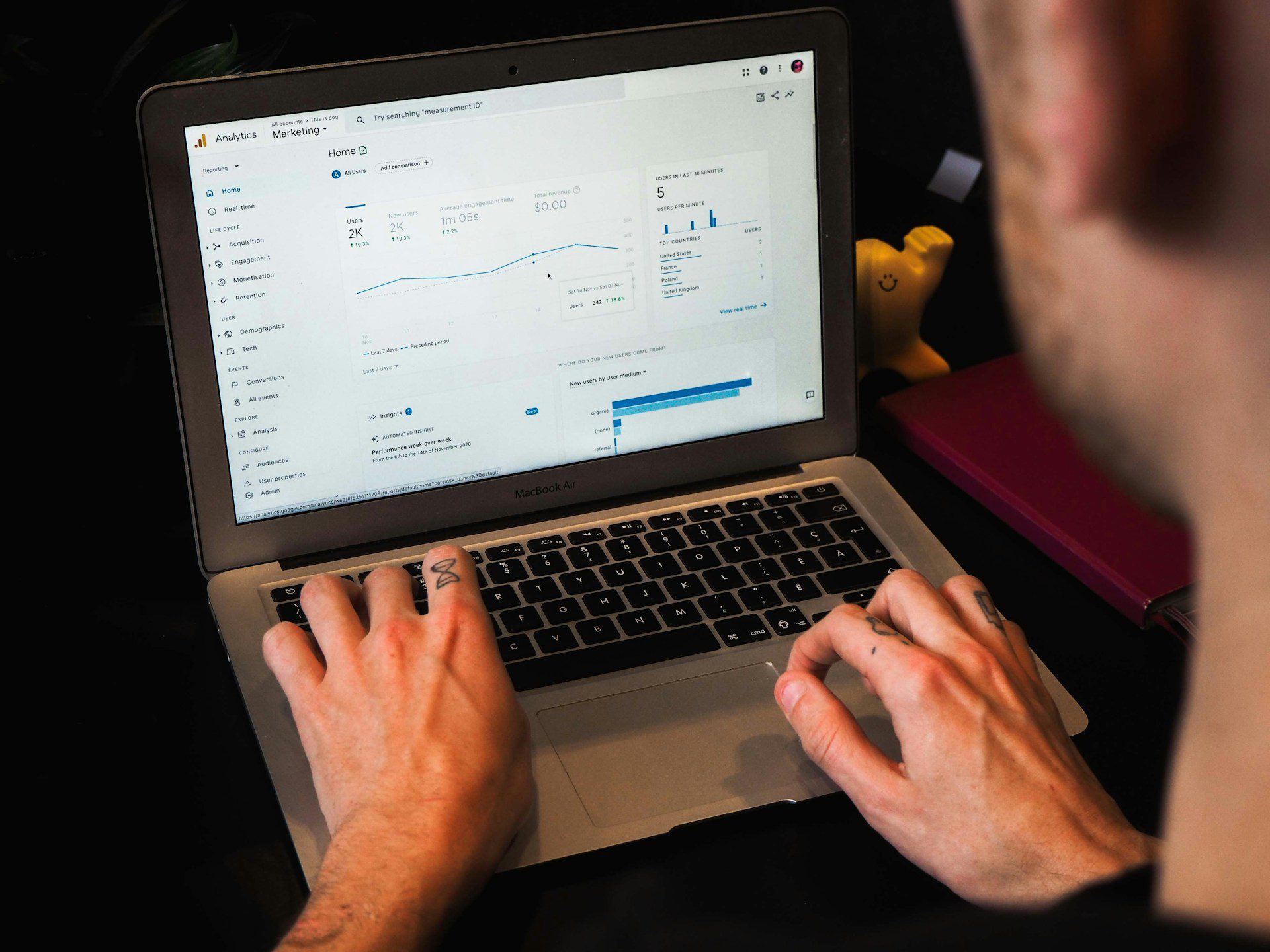In the big world of the internet, your website serves as a key hub for your cause, helping both supporters and beneficiaries find their way to what you offer. But, to ensure your beacon shines as brightly as possible, you need insights—data that tells you who’s visiting, from where, and what they’re looking at. This is where Google Search Console and Google Analytics step into the spotlight.
Why Bother?
Before we dive into the “how,” let’s quickly touch on the “why.” Google Search Console helps you understand and improve how Google sees your site, crucial for ensuring people find you online. Google Analytics, on the other hand, gives you the scoop on your website’s traffic: who’s visiting, how they got there, and what content captivates them. For a non-profit, this means better reaching those you aim to help or those who can support your mission.
Setting Up Google Search Console
Step 1: Sign Up or Log In
First things first, head over to Google Search Console (search.google.com/search-console). If you’ve got a Google account (and who doesn’t these days?), you’re already halfway there. If not, you’ll need to create one. It’s free, so no sweat!
Step 2: Add Your Website
Once you’re logged in, you’ll see an option to add a property—that’s tech speak for your website. You can add your website’s URL exactly as it appears in the browser.
Step 3: Verify Ownership
Google needs to know you’re the legit owner of your website. There are a few ways to do this, but the easiest is often uploading a small HTML file to your website or adding a meta tag to your site’s homepage. Follow the instructions Google provides; they’re pretty good at guiding you through this part.
Setting Up Google Analytics
Step 1: Sign Up or Log In
Hop over to Google Analytics (analytics.google.com) and sign in with your Google account. If it’s your first time, you’ll be prompted to sign up.
Step 2: Add Your Website
You’ll be asked to set up a “property” here, too (yep, your website again). Fill in the details about your nonprofit’s website. Google will then give you a tracking ID or a snippet of code.
Step 3: Install the Tracking Code
This part gets a bit technical, but don’t worry. You need to add the code snippet to every page on your website. If you’re using a website builder like WordPress, there are plugins that make this easier. Otherwise, you might need to edit your website’s HTML code directly or ask your web developer to do it for you.
After Setup: What’s Next?
Google Search Console
Start exploring! Check your website’s performance, see which queries bring users to your site, and monitor your site’s indexing status. It’s like having a conversation with Google about your site.
Google Analytics
Dive into the data. Find out who’s visiting your website, how they found you, and what content they love. This information is gold for tailoring your website to better serve your audience and amplify your non-profit’s message.
Wrapping Up
Setting up Google Search Console and Google Analytics might seem like small tasks, but they’re mighty in impact. They empower you with knowledge—about your website, your audience, and how the world sees your non-profit online. And in today’s digital age, that’s powerful stuff.
Remember, the internet is always evolving, and so will the ways you interact with these tools. Keep exploring, learning, and using these insights to guide your nonprofit’s digital journey. After all, every click, visit, and search is a step towards furthering your cause. Here’s to making a difference, one insight at a time!